|
|
|
|
Do-It! Help: Menus
|
| |
Basic Menu Navigations
|
| |
Do-It! contains a Menu Builder that lets you design a meal plan for yourself.
You can do what-ifs on different foods and serving sizes, and then see how your
menu compares to your diet plan.
Do-It! comes with five pre-built, week long menus; one for each of the main
diet types. You can use these as a starting point if you like, and modify them
to suit your needs.
Once you have setup menus, you can easily copy and paste them into your Daily
Log.
To get to the Menu Builder, click the Menu Builder button on the daily Log: 
This will change the display from the Daily Log to the Menu Builder. The top
portion of the Menu Builder looks like this:

|
| Changing Menus |
| |
To change to a different menu, click the List Menus button. This will bring up
a window listing all of your current menus:
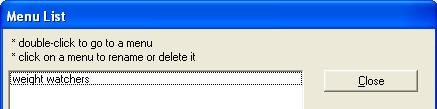
To go to a menu, double click it with the mouse.
Tip: This is also the window where you can delete a menu or rename it.
|
| Changing Days in a Menu |
| |
Each of your menus can have up to 31 days in it. You can change between days by
either clicking the pointers to move back or forward a day, or you can click on
the calendar button to see a list of all days within the menu:

|
|
|
|
|

