|
|
|
|
Do-It! Help: Daily Usage
|
| |
| Working with the Food Database
|
| |
Do-It! comes with an 8,500 food items database. All the foods are rated by
calories, carb grams, and many other nutrient.
The food database can be accessed by clicking the Food List button on the Daily
Log:
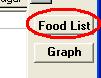
|
| Finding Foods |
| |
The food database comes up by default in search mode:
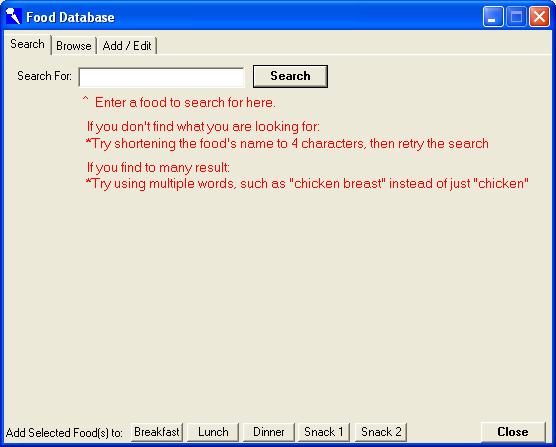
To search for a food, enter the first few characters of the foods name (such
as: bana for banana), then click the search button.
The result of your search will appear.
To add any of these foods to your daily log, click on it with the mouse to
select it, then click on the button for which meal to add the food to (the
buttons are at the bottom of the window).
|
| Browsing for Foods |
| |
You can also browse for foods based on their category (such as beef, beverages,
fruit, or fast food). Click on the Browse tab at the top of the Food Database
window, then select the category you would like to see:

|
| Adding Foods to the Food Database |
| |
To add foods to the database, click on the Add/Edit tab:
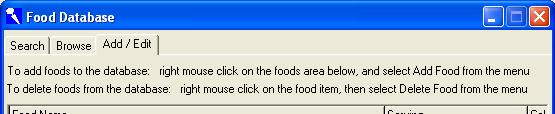
This tab lets you add, delete, or edit foods from the database. All foods that
you enter will appear under the Favorites category on the Browse tab, and will
be searchable just like all other foods in the database.
| To add a food: |
right mouse click in the white area under the Food Name heading. A
popup menu will appear:
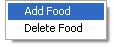
Select Add from the menu, then type in all of the food's information.
|
| To delete a food: |
click on the food item to select it, then click the right mouse
button. A popup menu will appear. Select Delete from the menu.
|
| To modify a food: |
You can type changes to any food at any time. All changes are
saved automatically.
|
|
|
|
|
|

