|
|
|
|
Do-It! Help: Recipes!
|
| |
| Adding a Recipe |
| |
To add a new recipe, first go to the recipe screen by selecting the Tools tab,
then clicking the Recipes button.
From the Recipes window, select File / New Recipe from the menu:
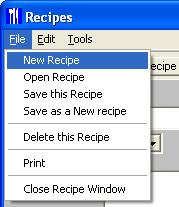
This will bring up a new, blank recipe window.
|
| Entering the New Recipe |
| |
Follow these steps to add the recipe:
Enter the name of the recipe in the 'Recipe:' field.
Change the 'Serves:' field to indicate how many servings this recipe has
(i.e. serves 8 people)
Enter a brief description of the recipe in the 'Description' field.
Enter Ingredients. You can add ingredients manually or by selecting them
from the food database.
| |
Manually: |
Select Edit / Add Ingredient Manually from the menu.
Type in the food's data in the Ingredients Section.
|
| |
Food Database: |
Click the Show List button to the right of the ingredients list.
Search for or select the item you want.
Click the Recipe button at the bottom of the search window.
(The ingredient will now be added to your recipe.)
|
Adjust the ingredient's amount by modifying the amount field.
Important Note
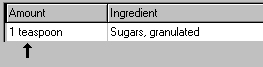 Enter the Instructions for making the recipe in the 'Directions' field.
Enter the Instructions for making the recipe in the 'Directions' field.
When you have completed the recipe, select File / Save this Recipe from the
menu.
|
|
|
|
|

